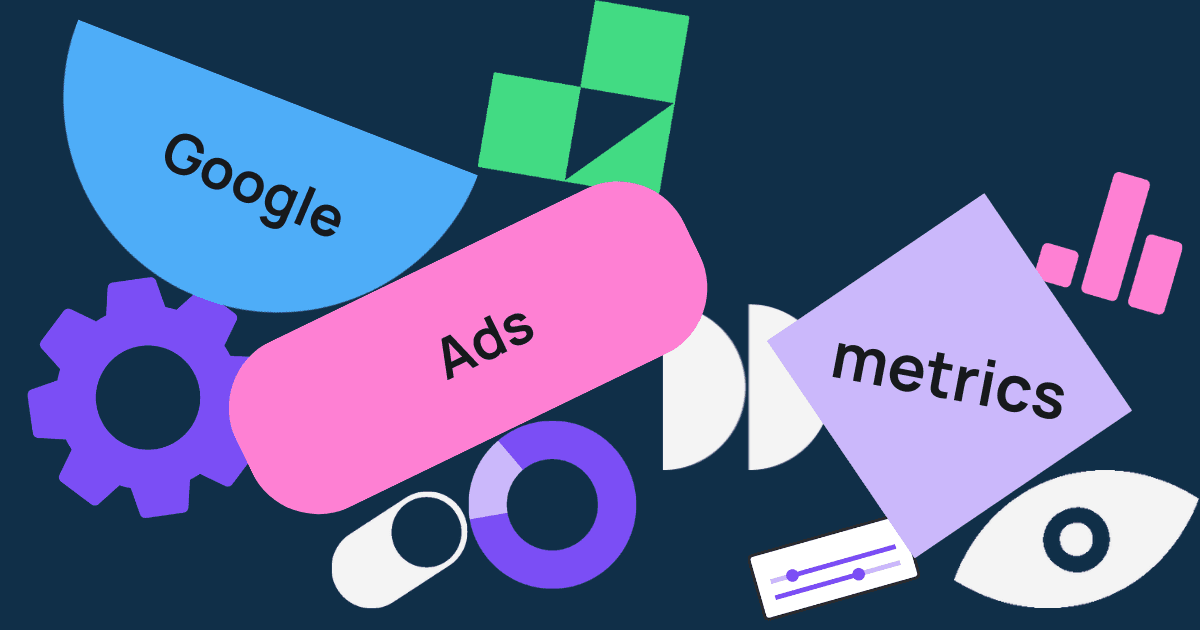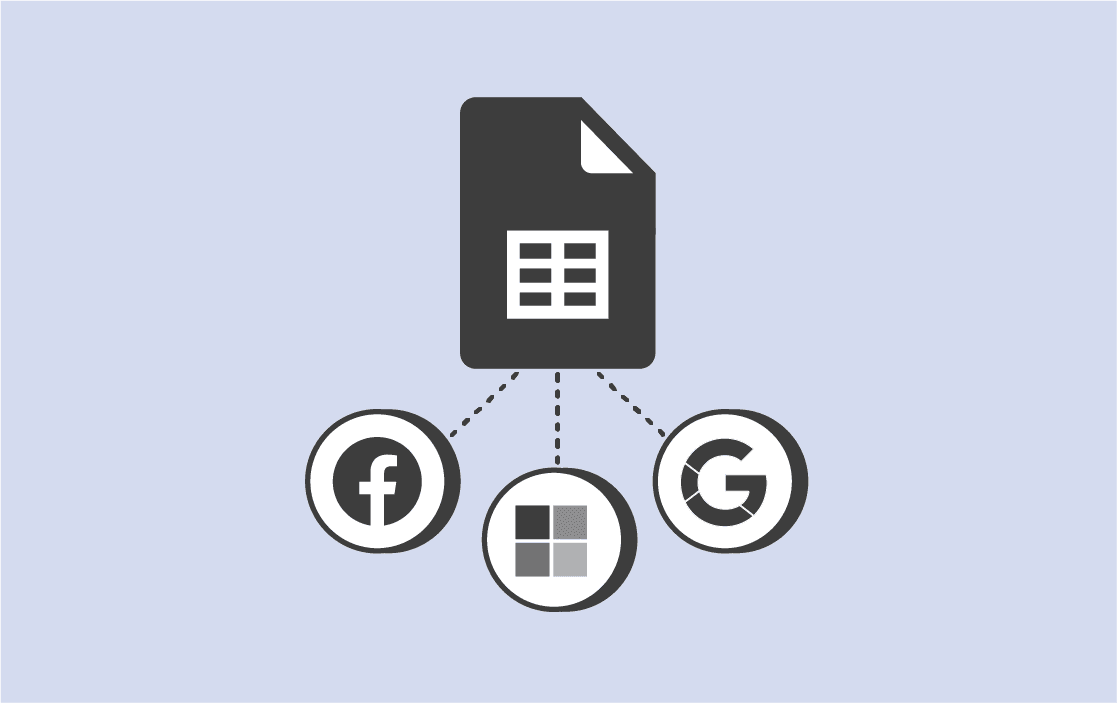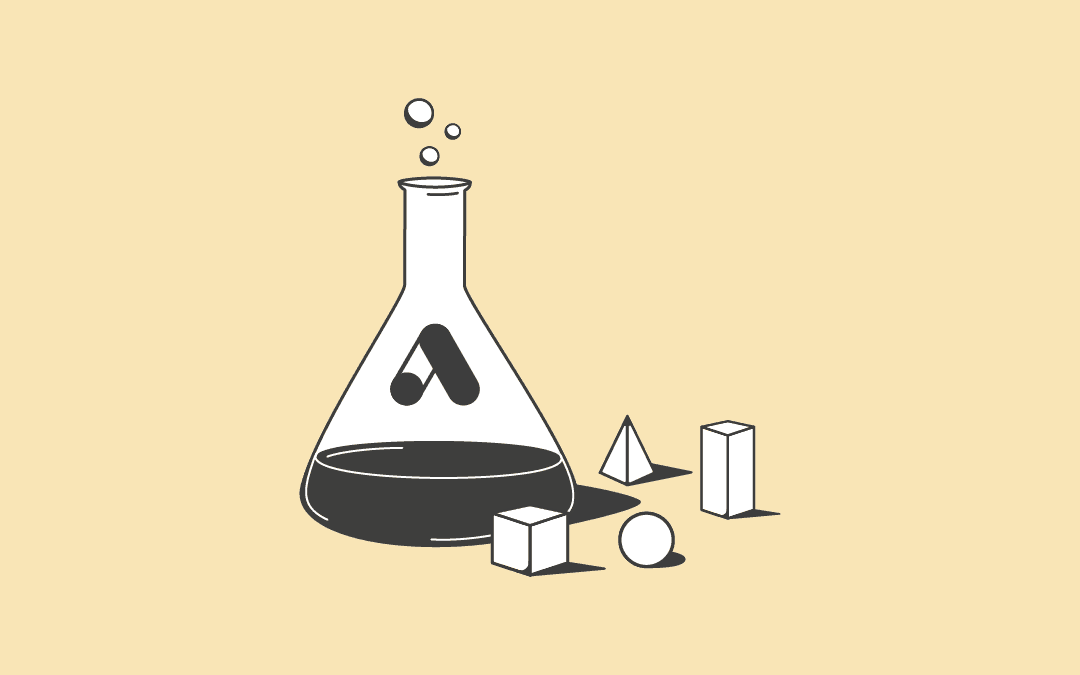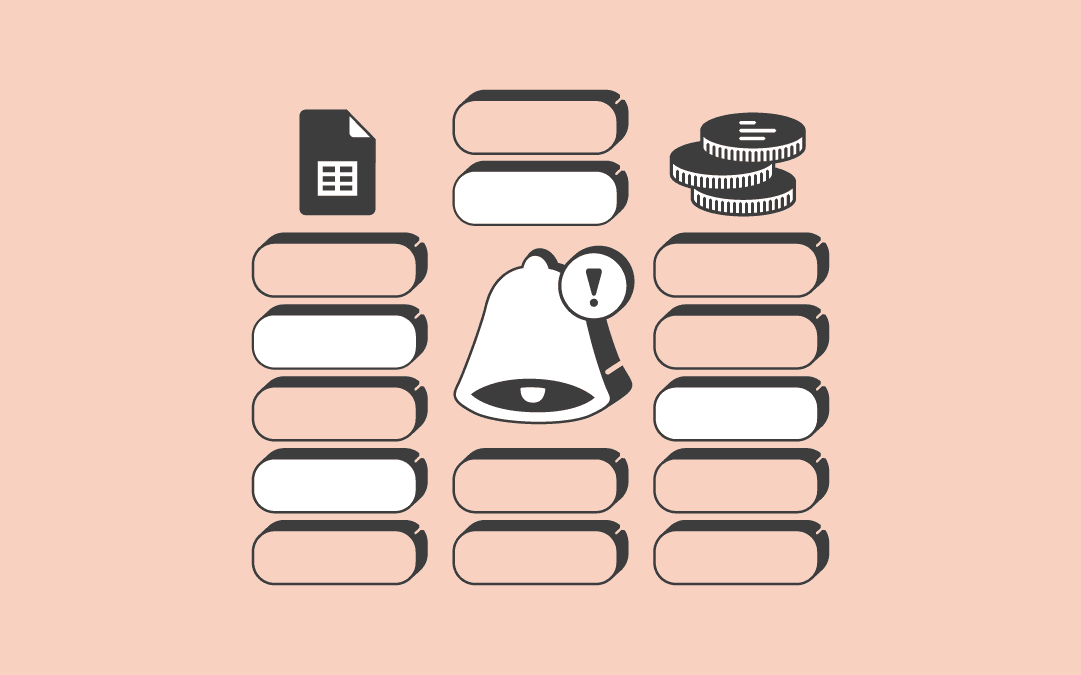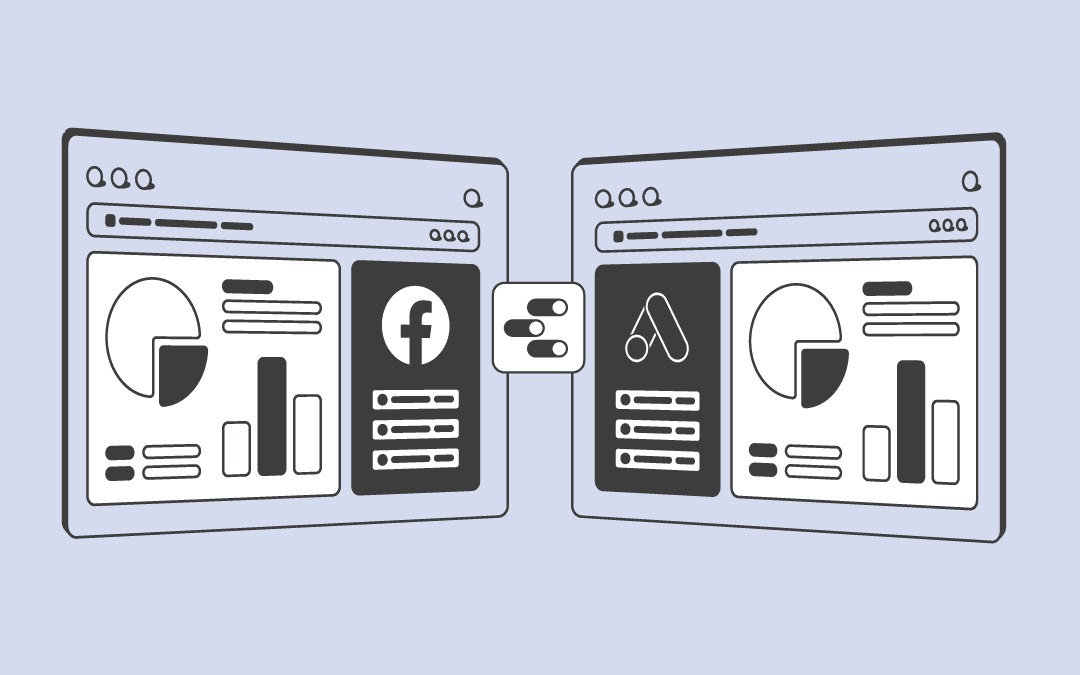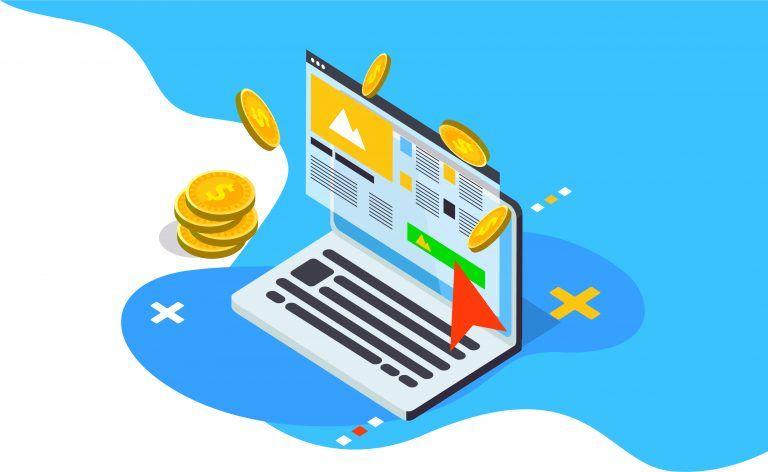The vast amount of data that Google Ads offers can feel overwhelming if you’re not sure where to begin. But Google Ads is actually a great platform for businesses, small and large, to get started with paid advertising. The key is knowing which metrics to focus on. Our best advice? Start with the basics, and ...
7-MINUTE READ | By Sofie Segercrantz & Kelly Duval