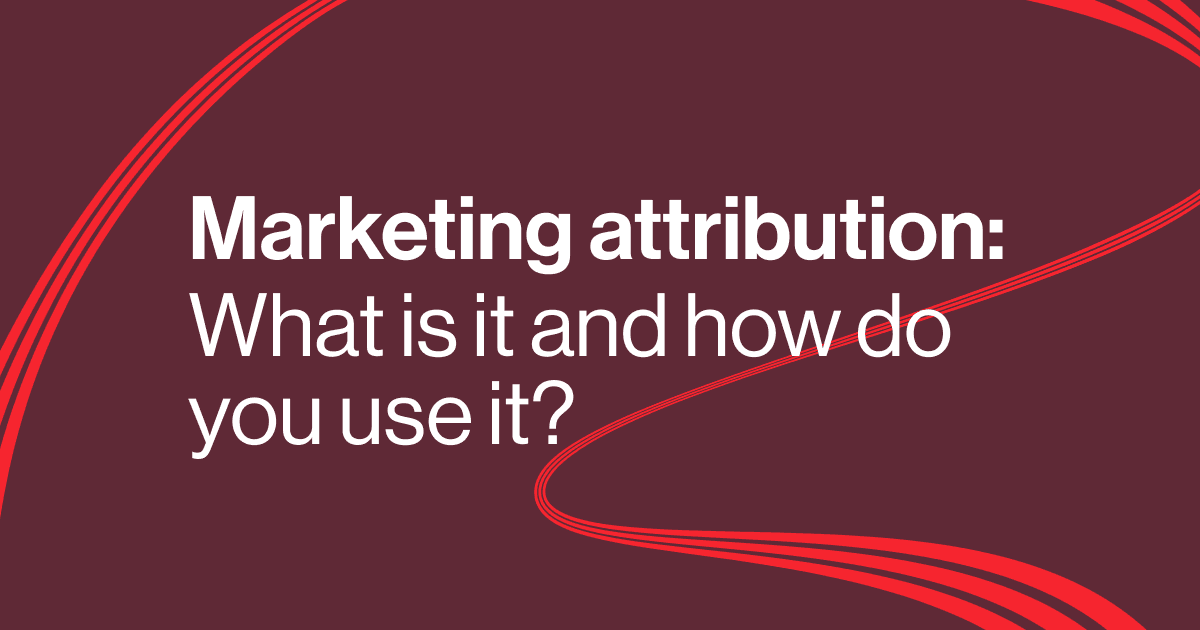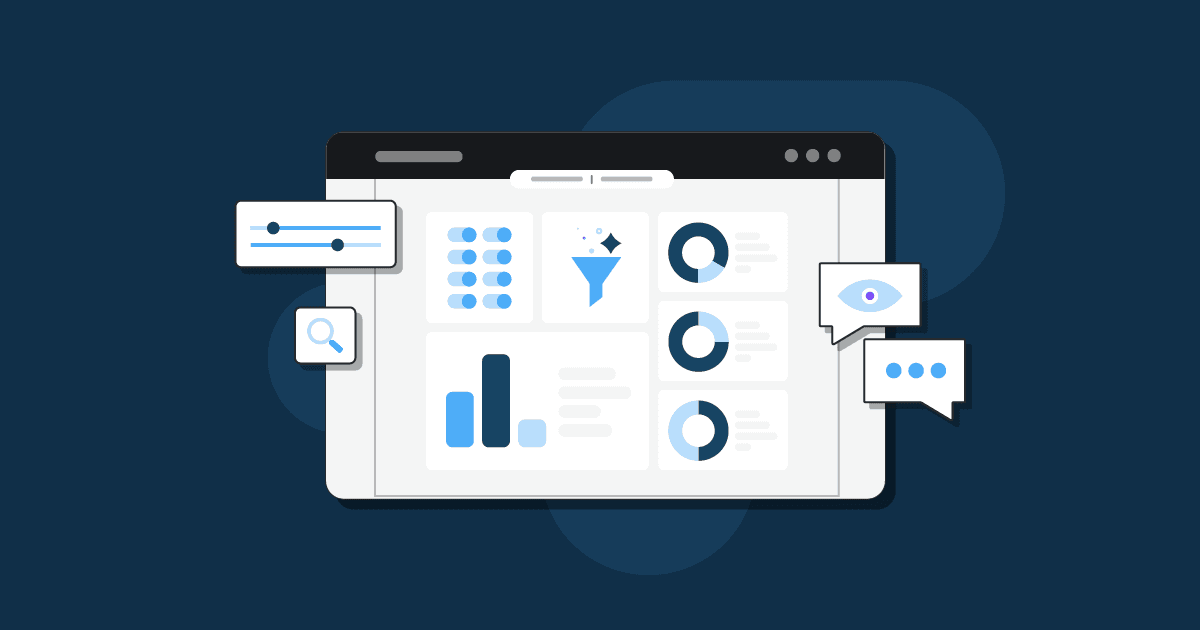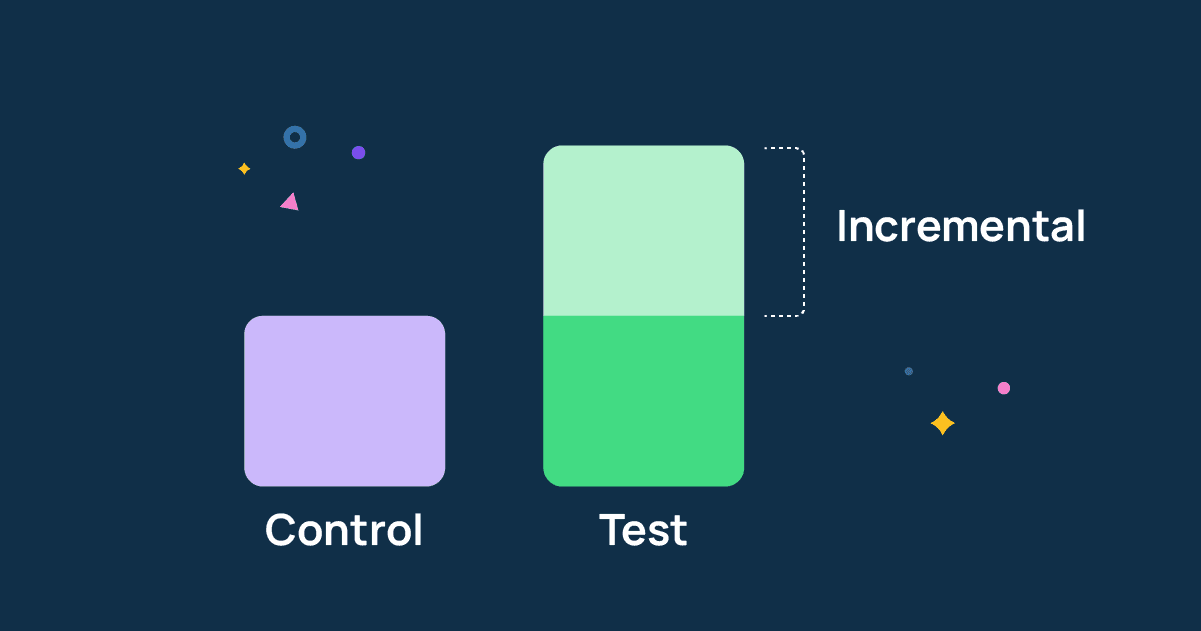Mar 6, 2024
Marketing measurement: A guide to KPIs, methods, and tools
10-MINUTE READ | By Michael Kaminsky & Kathy Murillo
[ Updated Jun 19, 2024 ]
Despite managing large marketing budgets, many senior marketing leaders find it difficult to connect the dots and prove the impact of marketing.
After working with thousands of companies across different industries and sizes to solve their measurement problems, we’ve recognized that most companies are missing a key piece in their measurement strategy—understanding the incremental impact of marketing.
In this post, we’ll discuss marketing measurement, including metrics, methods, tools, and especially how you can measure incrementality.
Navigate this post:
- What marketing KPIs should you track?
- Why should you care about incrementality?
- Multi-touch attribution
- Conversion-lift studies
- Marketing mix modeling
- Marketing measurement methods comparison
- How to choose the right method
- Why should you layer different measurement methods?
- The future of marketing measurement
What marketing KPIs should you track?
Let’s start with marketers’ favorite things to talk about—KPIs. Instead of going down the rabbit hole and overwhelming yourself with a never-ending list of marketing KPIs, it’s better to focus on two things:
- Strategic KPIs: these are your ultimate goals and reflect your success
- Tactical KPIs: they help predict changes in your KPI metrics
We’ll give you a simple analogy. Think of strategic KPIs as the destination where you want to be and tactical KPIs as planning the route and navigating the changes to ensure you reach your destination efficiently.

Strategic KPIs
Strategic KPIs are typically shared across the organization to ensure everyone is working toward the same goal. Let’s look at the key KPIs for different industries. For example, if you’re an ecommerce business, you may look at:
- ROI
- Average order value
- Revenue
A SaaS business typically tracks:
- Monthly and annual recurring revenue:
- ROI
- Customer lifetime value
Tactical KPIs
Unless you use predictive analytics methods like marketing mix modeling, one limitation of strategic KPIs is that they tend to be lagging indicators. They tell you what happened in the past but not what’s likely to happen. They especially don’t give you any early signs of what may happen to your campaigns. That’s why you need to look at your tactical KPIs to identify potential issues or opportunities early on.
For an ecommerce business, tactical KPIs can be:
- Click-through rate
- Cost-per-click
- The number of items added to cart
A product-led growth SaaS company can track:
- Website traffic
- Click-through rate
- Cost per click
- Trials
For a sales-led SaaS company, some example tactical KPIs are:
- The number of demo-requests filled
- Sales qualified leads
- The amount of pipeline value created
Before we discuss the common measurement methods, we’ll talk about the most crucial concept of marketing measurement that is often overlooked—incrementality.
Why should every marketer educate themselves on incrementality?
From a performance and planning perspective, incrementality is the most important concept that marketers should pay attention to. Incrementality measures the additional conversions generated by marketing efforts. For example, an in-platform report shows that Facebook Ads campaign drives 1000 sales. But what if 70% of those sales happened regardless of your campaign? Incrementality attempts to answer questions like:
- What would’ve happened if we hadn’t run the X campaign?
- What are the incremental conversions driven by X campaign?
The best marketers understand the real causal influence of marketing on sales and how to measure incrementality through incrementality testing.

We’ll discuss the most-used measurement methods—multi-touch attribution, marketing mix modeling, and conversion-lift studies— and how they help measure incrementally.
Measurement method 1: Multi-touch attribution
Marketing attribution, such as multi-touch attribution (MTA), is a click- or view-based digital tracking method that measures customers’ interactions across digital marketing touchpoints before they make a purchase. An algorithm then assigns credit to the touchpoints to determine the impacts of different channels on conversions.
The most typical MTA models are:
- Position-based attribution (first-touch and last-touch): the first or last touchpoint gets more credit than those in the middle of the customer journey
- Linear attribution: all touchpoints across the customer journey get the same credit
- Time decay attribution: the touchpoints closer to conversion get more credit

Pros and cons of multi-touch attribution
Many brands start with some form of multi-touch attribution, whether through Google Analytics or an in-house tracking tool. It’s great when you primarily sell online products. For example, you have a Shopify store and want to know if the customer clicked Facebook Ads or Google Ads before purchasing.
But, this method doesn’t attempt to measure the incrementality or causality of marketing. You can’t definitively tell if a customer purchases because they’ve seen an ad or if they just happened to interact with an ad before a purchase they would make anyway. This gets more challenging when your media mix includes several offline and online channels, for example, radio, TV ads, and social media.
And if you’re in B2B, you know that B2B attribution isn’t the most effective way to measure marketing impact since the sales cycles can last up to 16 months, and most attribution tools have a very short lookback window.
Especially with the recent changes in privacy regulations and third-party cookies coming to an end, it’ll be harder to rely on this type of digital tracking.
Multi-touch attribution tools
You have two options for multi-touch attribution tools:
- Attribution reports offered by marketing platforms: For example, Google Analytics 4 has a built-in attribution tool. It’s the cheapest and easiest option if you want to test it out and familiarize yourself with attribution.
- Build your own attribution: Implement a Customer Data Platform (CDP) that collects user-level data to build your own attribution.
Measurement method 2: Conversion-lift studies
Conversion-lift studies are marketing experiments that compare a group of users who are exposed to a marketing campaign to a group who are not. This allows marketers to measure the incremental impact of marketing efforts. Conversion-lift studies are similar to how randomized controlled trials work in the field of medicine.
For example, you can divide your audience into two groups—one will see the ads, and one won’t. After a certain period, you’ll measure the increase in purchases from the group exposed to the ads and compare that to the rate of purchasing in the control group. Facebook has a lift-testing product available to brands with large amounts of Facebook spend, and there are open-source tools that allow you to run geo-lift studies, where the unit of randomization is a geographic unit instead of an individual.

Pros and cons of conversion-lift studies
Conversion-lift studies are great for measuring the incremental impact of marketing. You’ll clearly understand your campaign’s actual impact on conversions. But, these experiments can be expensive and take time to design, set up, and analyze.
Conversion-lift studies tools
There are a variety of open-source tools as well as vendors that can help you with conversion-lift studies:
- Some advertising platforms like Meta have tools for running randomized controlled trials directly through the platform
- There are open-source tools like GeoLift and CausalImpact that can help with the design and analysis of these tests
- There are vendors like Measured and Haus that can actually run experiments on major advertising platforms for you
Measurement method 3: Marketing mix modeling
Marketing mix modeling (MMM) is a measurement approach based on statistical analyses of historical data. The idea is to use regression-like methods to decompose the factors that influence business performance, specifically focusing on measuring the contribution of marketing to sales and conversions.
Marketing mix models use complex econometric techniques to achieve this, but a benefit is that you can use these results for forward-looking planning, scenario analysis, and budgeting.
For example, what will happen if your TikTok Ads don’t perform well this month? What if you move 10% of your budget to Facebook next month? With MMM, you can predict what the outcome of this decision will be.

Pros and cons of marketing mix modeling
The difference between marketing mix modeling and marketing attribution is that MMM is a statistical method focusing more on the overall channel performance over a longer period than individual creative-level measurement. Additionally, it takes into account external factors, for example, economic conditions.
Because it doesn’t rely on any sort of digital tracking, MMM is great for understanding the performance of both online and offline channels and their impacts on untrackable distribution channels, like brick-and-mortar retailers.
But, it’s more suitable for making strategic decisions than tactical decisions. You also need a good model to produce accurate results, which requires solid data infrastructure and statistical talent to build and operate the model.
Marketing mix modeling tools
For marketing mix modeling, you can:
- Build your own solution: This requires a data warehouse, a data integration tool, and a team of data scientists. Besides marketing and business data, you’ll need to collect data on external factors such as seasonality, weather patterns, etc. You can also build your own automated marketing mix modeling feed using Google Sheets.
- Use a marketing mix modeling tool: If you don’t have in-house resources, you can outsource your marketing mix modeling to an external provider, such as Recast, dentsu Norway, etc.
Read how dentsu Norway builds marketing mix models for their clients using Supermetrics and BigQuery.
Multi-touch attribution vs. Marketing mix modeling vs. Conversion-lift studies
The measurement approach you choose affects how you look at your KPIs. While multi-touch attribution tells you which channels contribute to your strategic KPIs, it becomes less reliable with third-party cookies deprecation. Additionally, it may over-emphasize the effectiveness and impact of certain channels, depending on the attribution channels you choose.
MMM shines when it comes to evaluating the overall marketing performance. You’ll see the combined impacts of marketing and non-marketing factors on your strategic KPIs. With conversion-lift studies, you can design experiments to single out the impacts of certain tactics and campaigns on your key indicators.
You need to follow tactical KPIs daily or weekly so you can adjust your campaigns timely. If you only have one or two channels, you can use the native reports available through advertising platforms. But, if you run ads in over three channels, you’re better off automating marketing reporting.
Here’s a comparison of the three measurement methods we’ve discussed above.

How to choose the right measurement methods
Every brand is different, and the right measurement methods for your brands will vary depending on your specific needs. However, you can use some rough rules of thumb when considering which measurement approaches might be appropriate for you. For example, if you’re spending:
- Under $3 million annually, you should focus on digital tracking and in-platform reporting
- $3 million to $5 million annually, and you have more resources, you should start building an experimentation framework, a testing muscle and learn how to interpret the results of tests
- Above $5 million annually, you should start investing in MMM to guide budgeting and strategic planning decisions

Companies with high data fluency layer different measurement methods
For companies with more complex marketing mixes and larger budgets, instead of sticking to one sole measurement method, it’s better to layer the three approaches— MTA, conversion-lift studies, and MMM. Some people refer to this method as “triangulation“.
For example, if you need to make fine-grained decisions within a channel, like campaign optimization or creative testing, you’re better off with MTA. However, MMM is a better choice if you want to run budget forecasting and determine when you should reallocate your spend from one channel to another. And experimentation is great for point-in-time snapshots of incrementality that is much simpler than a full MMM.
Essentially, marketing teams need to evaluate your measurement roadmap and think about how to reach the stage where you can use those measurement methods to measure marketing holistically.
The team at Recast analyzed top consumer brands’ measurements, including Uber, Adidas, and H&M, and developed a database to provide you with insights into how they’re measuring marketing. According to the research, over 40% of the brands use at least two methods together, and around 20% use all three.
The future of marketing measurement
The future of marketing measurement is constantly changing. There are always new tools to learn and new changes you need to adapt to your strategy. But here are three key shifts worth paying attention to.
Privacy-first marketing
Gone are the days when marketers could track almost everything across online marketing channels. As Google removes third-party cookies completely in 2023, you need to rethink how you’ll do retargeting and measure marketing performance. For example, start investing in marketing mix modeling.
Incorporate first-party data
First-party data is a great alternative to third-party data. It offers the same benefits while being privacy-friendly. It isn’t longer just a nice-to-have, but they’re essential in building personalized customer experiences and an accurate measurement framework.
AI and machine learning
Bringing AI into your marketing measurement can improve speed and efficiency. For example, advanced models like LLMs (Large Language Models), such as Chat GPT and Gemini, help automate tasks and analyze huge amounts of data. Additionally, they allow you to quickly spot patterns and hidden opportunities.
Over to you
And that’s all we have to say about marketing measurement. By now, you can see it’s not a one-step process. Marketing measurement is an ongoing process, and it’s important to realize that not all marketing spend directly leads to immediate results.
Start educating yourself on incrementality and consider that when building your measurement strategy. And last but not least, start building a marketing analytics roadmap that allows you to layer different measurement methods.
Learn how top consumer brands measure marketing
In this podcast episode, Michael Kaminsky, CEO and Co-founder at Recast, and Evan Kaeding, Lead Solutions Engineer at Supermetrics, discuss how the biggest brands measure their marketing and what you can learn from them.
About the authors
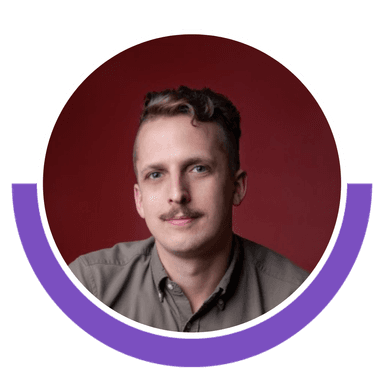
Michael Kaminsky
Michael is the Co-founder and co-CEO at Recast, a modern media mix modeling platform. He’s a trained econometrician with a background in healthcare and environmental economics. Before Recast, Michael built the data scientist team at Harry’s. Besides helping companies eliminate wasted marketing spend using marketing mix modeling, Michael loves sharing his expertise in marketing measurement on different platforms such as Lenny's newsletter, The Marketing Analytics Show, and his own LinkedIn account.

Kathy Murillo
Kathy is a Marketing Analyst Consultant at Supermetrics. She’s helping thousands of Supermetrics customers get a unified view from multiple marketing data sources. She's specialized in building data warehouses and dashboards. Additionally, Kathy contributes to multiple articles about marketing analytics, measurement, and tools on the Supermetrics blog. She recently participated as a panelist in a LinkedIn-sponsored event about marketing measurement.
Stay in the loop with our newsletter
Be the first to hear about product updates and marketing data tips