Jun 30, 2023
Introducing Tell Me: A new Looker Studio visualization that makes your reports speak
7-MINUTE READ | By Ralph Spandl
[ Updated Oct 31, 2023 ]
Tell Me, the latest addition to Supermetrics Charts, is designed with a core purpose in mind: to create simple and informative sentences that effortlessly guide readers through your dashboard. This article explores how Tell Me can help you transform your dashboards into clear and concise data narratives that resonate with all audiences.
Skip ahead >>
- Communicating key takeaways
- Crafting data-driven sentences
- Customize your Supermetrics Tell Me sentence
- How to use lists, tables, and small multiples in Supermetrics Tell Me
- What is macro language?
- Using HTML and CSS customisation in tell me
- How to get started with Supermetrics Tell Me
Communicating key takeaways
You’ve just invested considerable time and effort in creating an impressive Looker Studio dashboard, meticulously selecting essential metrics and dimensions, and presenting them through various visualizations. But despite your diligence, not all readers may extract the same insights from your report. Varying levels of subject matter knowledge and data literacy can hinder comprehension and limit the impact of your findings.
Now, you’re seeking a solution—a way to encapsulate the key takeaways succinctly at the top of your report. But the challenge lies in the unpredictability of future data.
- Will sales soar or plummet?
- Which campaign will emerge as the top performer?
- What is the difference in click-through rates between this month and the last?
These are just a few variables that influence an exceptional summary for your report page.
Crafting data-driven sentences
Introducing Tell Me, an innovative Looker Studio visualization designed to address this challenge. With Tell Me, you can create messages that resonate with every reader, regardless of their level of expertise. These messages are not static — they dynamically adapt to changes in your data, encompassing metric and dimension values and date ranges.
In practical terms, this gives you and your stakeholders an accurate and up-to-date summary that’s as clear as can be, which reflects your latest data snapshot, and which cuts down on confusion or misalignment.

With Tell Me, you can effortlessly generate informative sentences that capture the essence of your data, providing clear and concise insights to all who encounter your reports.
Easily customize each part of your sentence.
Tell Me gives you the power and flexibility to hand-craft sentences that communicate your most important analytics, ensuring they dynamically adapt to changes in your data. Let’s explore the four key types of sentence components that you can seamlessly format using Tell Me:
Metric and dimension values or labels
With Tell Me, you can integrate any value from a data table into your sentence, including column names. This empowers you to present precise and meaningful insights by incorporating the data points that matter most to your analysis.

Table view of the sentence created above.
Delta values
Comparison values are integral to effective data visualization. Tell Me offers two options for comparison values: based on a comparison date range or a dynamic value derived from your dataset. You can display these comparison values and showcase the delta values and delta percentage values, providing your readers with valuable context on how far you’re from your target or whether you’re performing better or worse compared to the previous month.
Date Ranges
Tell Me makes it easy to display the date ranges of your dataset within the sentence. You have multiple formatting options available, allowing you to showcase either the date range selected by the user or the range that contains relevant data points. This feature is particularly useful when additional filters are incorporated into your dashboard, enabling you to trim any unnecessary whitespace and provide more focused insights.

Different formatting options for dates
Conditions
Sometimes, your sentence should change depending on the data you’ve selected. In most cases, you can create calculated fields that function the same as standard metrics, allowing you to use these results in the rest of your analytics. In other cases where your conditions rely on a comparison or delta value, Tell Me’s built-in macro language allows you to create conditional statements that display different outcomes, adding depth, versatility, and flexibility to your reports.
By leveraging the power of Tell Me, you can structure and format these four types of sentence components, creating dynamic and informative narratives that adapt to changes in your data.
Use the power of lists, tables, and small multiples
By leveraging dimensions in your data, Tell Me allows you to create diverse visualizations such as lists, tables, and small multiples. Let’s explore the possibilities each dimension opens up.
Lists and tables
Using the first dimension, Tell Me allows you to create visually appealing and well-presented lists or tables. Use Tell Me’s table format to showcase concise and visually appealing tables. You can also use the option to display only the top rows and aggregate values from additional dimensions into a single row, providing a comprehensive and streamlined overview. With this feature, you ensure that all your most critical data is in one place and laid out in the most efficient and simple way possible for analysis at just a glance.

Create concise tables with Tell Me
Small multiples
Incorporating a second dimension with Tell Me allows you to create small multiples. These small multiples present side-by-side information on the top dimensions within a single chart. Using small multiples can be a significant time-saver, as it reduces the number of individual charts needing updating.

Small multiples allow you to create a quick comparison. In this example, the two top-performing countries are shown.
By combining dimensions with Tell Me’s formatting capabilities, you can create visually rich and informative representations of your data and communicate insights effectively to your audience.
Powering Tell Me: the macro language
How does all of this functionality come together in Looker Studio? Tell Me operates on the foundation of a simple yet powerful macro language.
In general, the term “macro language” refers to a programming language specifically designed to simplify and automate tasks by allowing users to define custom commands or scripts. In the context of Tell Me, the macro language allows users to create dynamic sentences by replacing placeholders with values or labels, making it easier to create data-driven and personalized content.

This example illustrates the relationship between the template text using the macro language and the final result shown in Looker Studio
Two valuable resources are available to learn more about using macros in Tell Me. First, a quick video tutorial introduces the concept of macros and showcases examples of their usage. This tutorial will give you a clear understanding of how to harness the potential of macros in your reports.
We have included a comprehensive section in the demo report that delves into all the intricate details of using macros, ensuring you thoroughly understand their capabilities.
You can use the familiar style panel to format numbers, dates, and dimensions within Tell Me. The style panel allows you to apply formatting options just as you would for any other chart, ensuring consistency and customization throughout your reports.
Use your creativity: customization with HTML and CSS
While Tell Me’s core purpose is to create simple and informative sentences that guide readers through your dashboard, its capabilities extend far beyond that. You have the flexibility to explore various other applications and customize the chart to meet your specific needs.
One of the standout features of Tell Me is its support for HTML and CSS, the building blocks of websites. This opens up possibilities for creating web components within the chart. In the sample report, you’ll find examples such as custom legends, customized scorecards, and advanced tables that show the potential of leveraging HTML and CSS. But the potential goes even further— you can incorporate images from your dataset, such as ad visuals, to enrich the visual experience.
We’re excited to see how you’ll innovatively use Tell Me’s capabilities. If you have created something special or unique, please share it with me and the Supermetrics team. Your creations will inspire our team to continue enhancing the chart and expanding its functionality!
How to get started with Tell Me
Getting started is easy.
To explore the full capabilities of Tell Me, we recommend watching the two demo videos on the Supermetrics Charts YouTube channel. These videos will give you a visual walkthrough of Tell Me’s features and functionalities.
We invite you to delve into the Tell Me demo report for in-depth instructions. This report offers detailed explanations and examples to help you unlock the full potential of Tell Me in Looker Studio.
Buy Supermetrics Charts today
Start communicating crystal clear insights with the pro version of Tell Me, available as part of Supermetrics Charts.
About the author
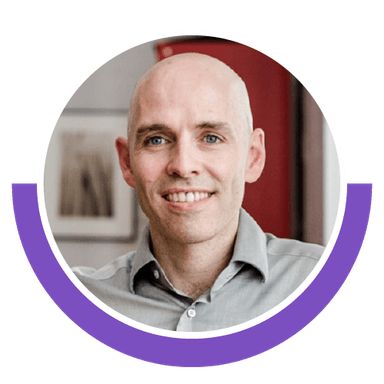
Ralph Spandl
Stay in the loop with our newsletter
Be the first to hear about product updates and marketing data tips


