Apr 20, 2022
Smarter charts make better dashboards
5-MINUTE READ | By Ralph Spandl
[ Updated Mar 3, 2023 ]
We’ve created many dashboards at Supermetrics. When we started building custom visualizations, we didn’t just look at features but also made sure they blended well into the dashboard creation process. This article will uncover some of these features that you’ll appreciate once you start using them.
Minimize the number of charts on your page
The number of charts on a dashboard page has a great impact. Each chart makes a data request to Google Data Studio and takes up time in the overall loading process. The fewer charts on your page, the quicker the page loads.
But fewer charts have additional advantages.
Did you ever need to change the styling of your visualizations? Sure, there are theme settings, but they don’t always apply. There’s a copy-paste style feature in Google Data Studio, but it doesn’t work perfectly. So, the fewer charts you have on your page, the lower the risk that you end up with repetitive tasks.
Small multiples to the rescue
Whenever possible, we integrate small multiples into our charts. There are three ways to create them: adding multiple metrics to a visualization, using a dimension to break a single metric into multiple values, or combining both to create a chart matrix.

Three types of small multiples: 1) multiple metrics, 2) a metric divided by a dimension, 3) multiple metrics combined with a dimension to create a matrix.
Small multiples are smart
Imagine you want to track the performance of your Google Ads campaigns. You may want to see metrics like ‘views’ or ‘revenue’ on your dashboard. And you want to see these numbers broken down by campaign.
You could use the native bullet chart and create one chart per metric and campaign. Maybe you have too many campaigns. How to choose the most important campaigns? It’s sometimes a guessing game.
By using small multiples, you can limit the number of dimensions in the settings. The chart will only show the best-performing campaigns. Use the style panel to set the number of campaigns shown. There is no need to know which campaigns to track, and you won’t be required to remove a chart once the campaign ends.
Arranging small multiples
Each chart offers a series of settings to arrange all elements inside the canvas, like vertical and horizontal spacing or the number of elements displayed. But more importantly, you can control the layout, and the size of the small multiples, by simply resizing the canvas.
We do the math and make sure all cards fit and that they make optimal use of the available space.

Decide how many small multiples you want to render and simply resize the box to decide the layout: vertical, horizontal, or multi-column.
Responsive behavior
The intuitive placement of small multiples is possible because all cards are completely responsive and adapt to the available space.
Responsive behavior also means that all labels resize automatically. No more metrics or labels that run over borders. Labels are resized and truncated as required.

Labels always fit. If multiple scorecards are within the same chart, the smallest font size is used for all the cards.
Alignment
We like things to be aligned. Supermetrics Charts always use the full canvas. For small multiples, this would only be possible in one direction. The ‘justify cards’ setting lets you align all cards horizontally and vertically by adjusting the spacing between the cards.

The ‘justify card’ option makes it easy to align multiple charts by simply resizing the box.
The power of themes
Themes are maybe one of the most underrated features in Google Data Studio. You don’t have to adjust every color in every chart. Just define it in the theme. Supermetrics Charts are using these theme settings. Maybe not a huge time saver, but every bit counts.

We’d certainly like to see more theme settings in Google Data Studio, but we try our best to adapt charts to a theme without making any adjustments.
Expand Google Data Studio limits
This post started with the number of requests each chart makes to the report. In fact, there is a hard number: 50.
Each page on a Google Data Studio dashboard can have a maximum of 50 charts. If you use comparison values, this number can even be lower. The result will be partially broken charts.
By using small multiples, you don’t only save time for dashboard creation or maintenance and get smarter results, and there are also higher chances your report doesn’t break.
Start using Supermetrics Charts today
Have you been running into the 50-charts-per-page limit? Give Supermetrics Charts a try today. You’ll find links to many demo reports on the product page. Make a copy of the report and find out if small multiples can be helpful for your dashboards.
Supermetrics Charts are exclusively available to Supermetrics customers. To try them out without the demo labels, simply contact sales.
About the author
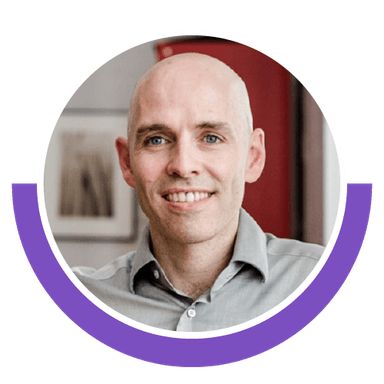
Ralph Spandl
Stay in the loop with our newsletter
Be the first to hear about product updates and marketing data tips